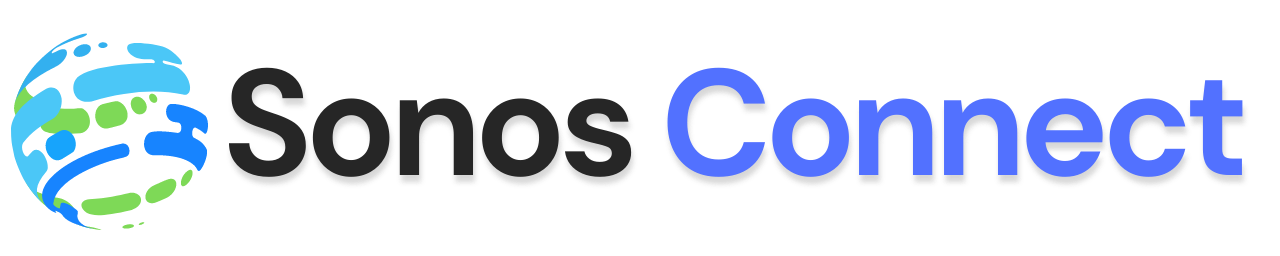How to connect to sonos bluetooth – The Sonos Roam is the newest portable speaker from Sonos, but it’s not a wireless speaker like the Sonos One. Instead of Wi-Fi and Bluetooth, there’s only one button next to the USB Type-C power port that controls both the power and pairing.
The speaker automatically switches between Wi-Fi and Bluetooth as you move in and out of your home, but if you want to manually engage Bluetooth pairing mode and connect it to your phone, we’re here to help..
How to put Sonos Roam into Bluetooth Pairing Mode
Here’s how to connect your Sonos Roam to your smartphone. Like the initial setup of your Sonos Roam, it’s very simple. The process is as follows:
- You need to open the Bluetooth settings on your phone.
- To turn on the Sonos Roam, press and hold the power button. The top panel of the speaker will illuminate white. When your Roam is turned on, you can control it using your Sonos app.
- When you turn your Sonos speaker on, a white light will appear above the logo. It will flash when your device is connected to WiFi.
- When you have a solid light, press the button again.
- When you hear the ding, release the button.
- When the LED light flashes blue, it means the speaker is in Bluetooth pairing mode.
- If you have an iPhone, tap Settings > Bluetooth. If you have an Android, tap Settings > Wireless & networks > Bluetooth. Then, find and select Sonos Roam.
The Sonos Roam will now be listed in your Bluetooth devices on your phone. To do this, it will switch automatically between Wi-Fi and Bluetooth.
How to put Sonos Move into Bluetooth Pairing Mode
To use Move with your Bluetooth speakers, you have to have the Sonos app on your phone and set up Move on Wi-Fi. When it’s connected to Wi-Fi, you can switch the speaker to Bluetooth mode and pair it with your Bluetooth devices.
While using Sonos Move with Bluetooth, you won’t see Move in the Sonos app. Playback and volume controls will remain available through the paired Bluetooth device.
If you are using Sonos Move and you want to use voice assistants, speaker grouping, or stereo pairing features, you cannot use Bluetooth.
Switch Move to Bluetooth mode
To connect your Move speaker to Bluetooth, find the Bluetooth button located on the back of the device between the Power and Join buttons. Press the button once and it will turn blue. The LED on top of the speaker will also light up.
Enable pairing mode on Move
To start pairing, press and hold the Bluetooth button. Move will chime again, and the LED will flash blue.
Pair your device with Move
- To use Bluetooth, enable Bluetooth on your device.
- From the device list, tap Move. If Move does not appear on screen, ensure that Move is in pairing mode and displays a flashing blue LED.
- Once the Bluetooth is connected, you will see a solid blue LED light and hear a chime.
Reconnect Move with your Bluetooth device
Sonos Move is designed to be the easiest way to play music in any room. It will pair with the last device it was connected to. Sonos Move remembers up to 6 devices that it’s been paired with.
If you’ve reset the Sonos speaker and are trying to pair it with your phone or tablet again, make sure to forget it in your device’s Bluetooth settings before trying to reconnect.
Switch Move back to Wi-Fi mode
You can switch back to Wi-Fi mode just by pressing the Bluetooth button on your Move. The LED will change from blue to a flashing white light, and the device will reconnect to your network. When Move is back on Wi-Fi mode, the LED will show a solid white light.